A Step-by-Step Guide
Downloading torrents can seem intimidating for beginners, but it’s a straightforward process once you understand the steps. This guide will walk you through the process of searching for, selecting, and downloading torrents using Free Download Manager (FDM). We’ll cover everything from entering a search query to starting your download.
Step 1: Inserting the Search Query
The first step in downloading a torrent is finding the file you want. This is typically done on a torrent search website. Popular sites include The Pirate Bay, 1337x, and RARBG. Below are the steps to follow:
- Insert the search query: Locate the search box on the website, type in the name of the file you want to download (e.g., a movie, software, music album), and press Enter.
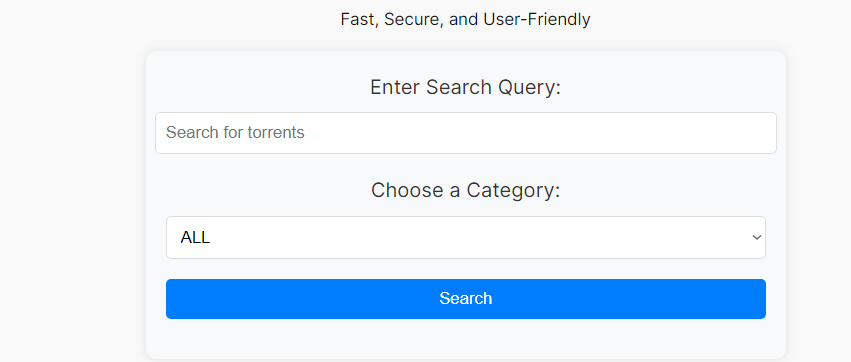
Step 2: Choosing the Category
Most torrent websites categorize their files into different sections like movies, TV shows, software, games, and more. This helps in narrowing down your search results.
- Select the category: After entering your search query, look for category filters. Click on the category that best matches your search. For example, if you are looking for a movie, select the “Movies” category.
Step 3: Browsing Through the Results
Once you’ve selected the category, you’ll be presented with a list of search results.
- Browse the results: Look through the list of results for the file that matches what you’re looking for. Pay attention to the file size and the number of seeders (users who have the complete file and are sharing it). More seeders generally mean faster download speeds.
Step 4: Selecting the Appropriate Result
After browsing the results, you’ll need to choose the most suitable torrent file.
- Choose the appropriate result: Click on the title of the torrent that you want to download. This will take you to the torrent’s details page.
Step 5: Choosing the Magnet Link
Torrent files can be downloaded via two main methods: .torrent files and magnet links. Magnet links are generally more convenient as they don’t require downloading a separate file.
- Right-click on the magnet link: Right-click on the magnet link and select “Copy link address” or “Copy link location” from the context menu.
Step 6: Opening Free Download Manager
Free Download Manager (FDM) is a versatile tool that can handle torrent downloads. If you don’t have it installed, download and install it from the official website.
- Open Free Download Manager: Once FDM is installed, open it.
Step 7: Adding the Magnet Link
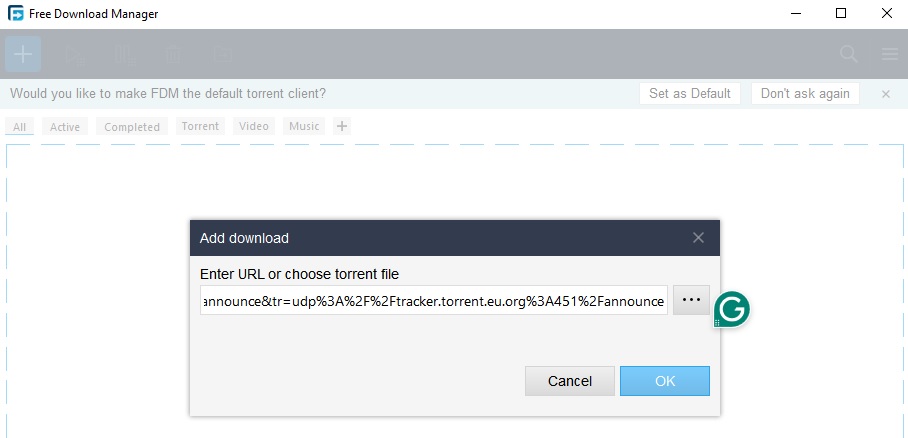
Now, you need to add the magnet link to FDM to start the download.
- Click on “Add Magnet Link”: In FDM, click on the “+” button or the “Add Magnet Link” option.
- Paste the magnet link: The magnet link should automatically be copied if you followed the previous step correctly. If not, paste it manually into the provided field.
- Click OK: Confirm by clicking the “OK” button.
Step 8: Starting the Download
After adding the magnet link, you’ll need to confirm the download settings and start the download.
- Review download settings: Review the download settings, such as the file destination and any additional options provided by FDM.
- Click Download: Once you’re satisfied with the settings, click the “Download” button to start downloading the torrent.
Conclusion
Downloading torrents using Free Download Manager is a simple and efficient process if you follow these steps. Always make sure to download files from reputable sources and respect copyright laws. With this guide, you should be able to find, select, and download torrents with ease.
Remember, the key steps include:
- Inserting your search query on a torrent website.
- Choosing the appropriate category.
- Browsing through the results.
- Selecting the best match for your needs.
- Copying the magnet link.
- Using Free Download Manager to handle the download.
Following these steps ensures a smooth torrenting experience. Happy downloading!